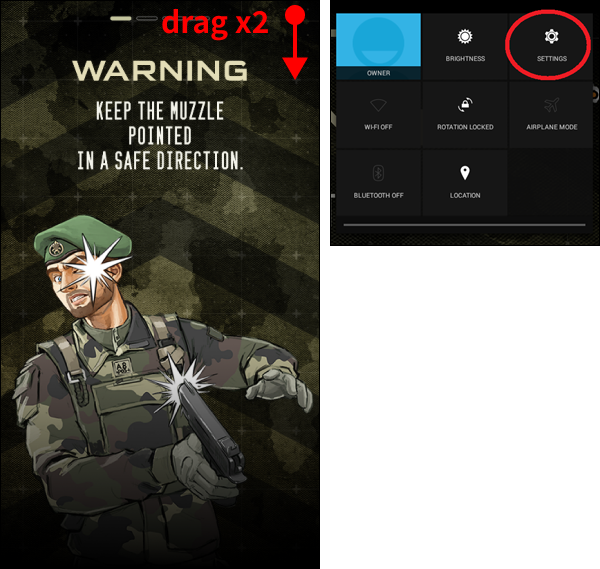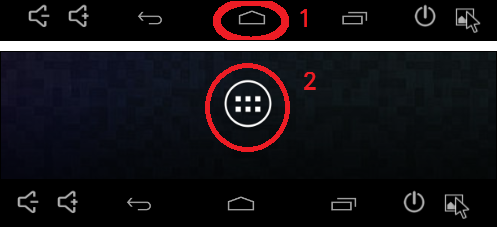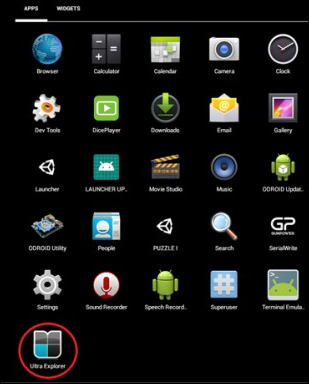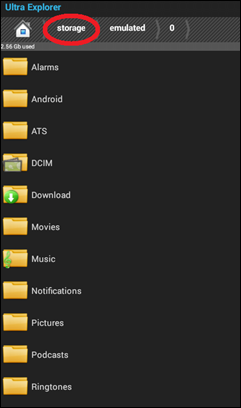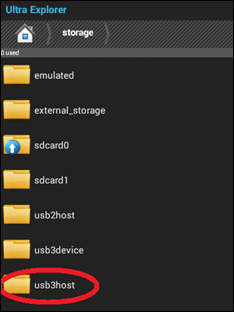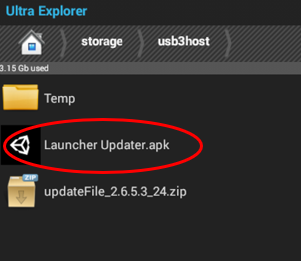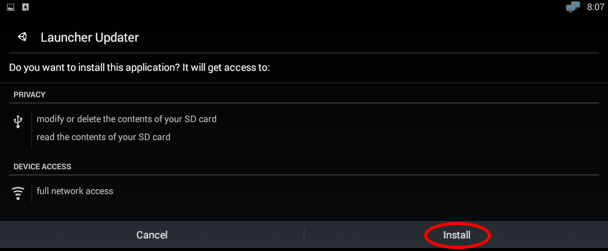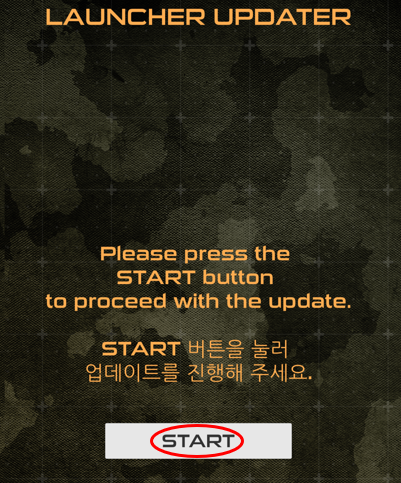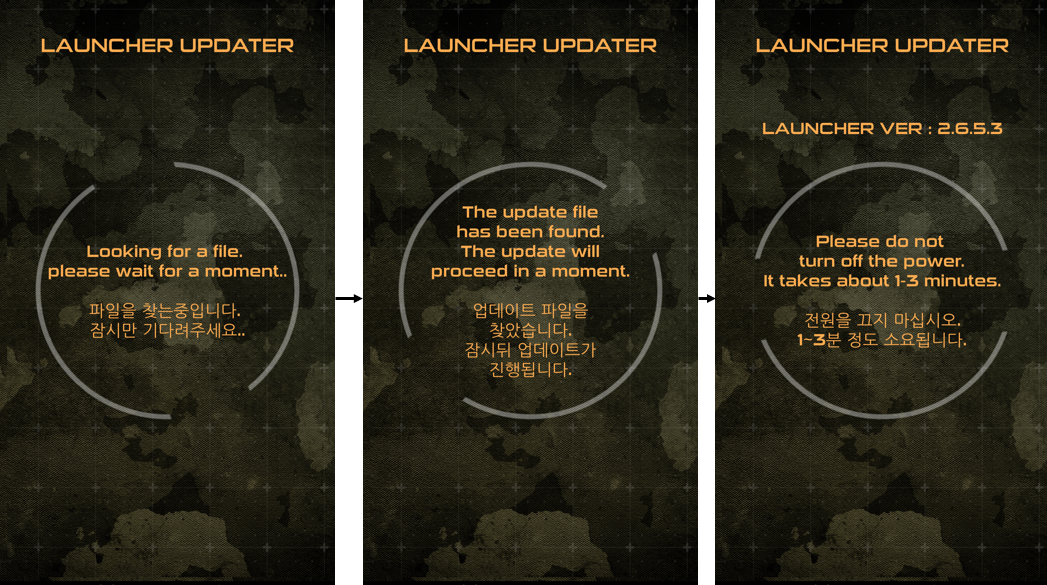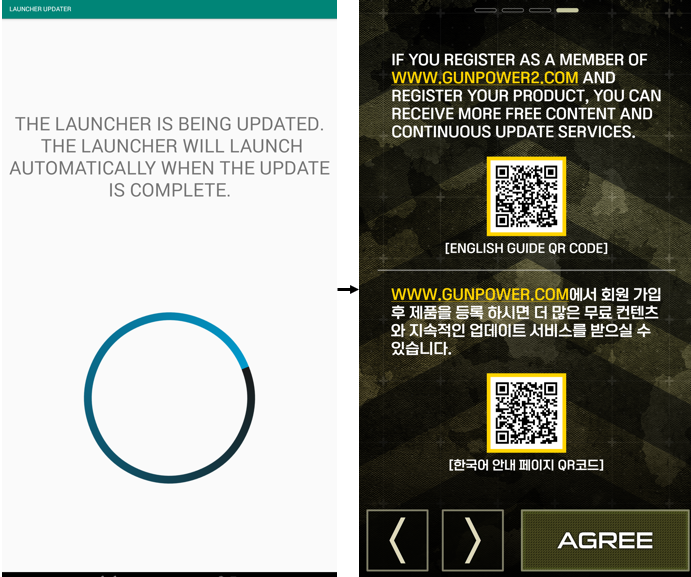[SMT]How to manual update for 24 Inches
PAGE INFORMATION
NAME 최고관리자 COMMENT 0 HIT 8,371 DATE 21-12-20 15:15CONTENT
Manual update may be required in these cases.
• Updating in an environment without internet connection. |
What You Need
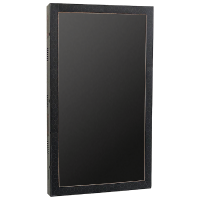 |
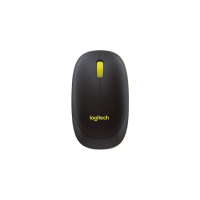 |
 |
| ▲ SMT | ▲ Mouse | ▲ USB Storage |
Click the link above to download 2 files in total: the latest version of the launcher file
and the launcher updater file, and put them all in a USB storage device. (Do not unzip.)
※ Save the downloaded file to the top-level path on your USB storage device.
| 1. | If you are using an old version that you have purchased before July 2020, |
|
|
| 2. | Check thar SMT is turned on. |
|
|
| 3. | Connect the USB storage device and USB mouse to the USB terminal
|
|
|
| 4. | When SMT is turned on, drag your mouse from
|
|
|
| 5. | Click the home button at the bottom and launch the app drawer.
|
|
|
| 6. | Launch ‘Ultra Explorer’ from the App Drawer. |
|
|
| 7. | Next to the house shape, click ‘Storage’. |
|
|
| 8. | Click ‘usb3host’.
|
|
|
| 9. | Find the 'Launcher Updater.apk' file moved |
|
|
| 10. | Click 'Install'. |
|
|
| 11. | Click 'Open'. |
|
|
| 12. | After waiting for a while, click the ‘START’ button that appears. |
|
|
| 13. | After clicking the button, wait until the update screen appears. |
|
|
| 14. | When the update screen appears, wait until the SMT program runs. |
|
|
| 15. | Finished. |
▶ Go to SMT 32”/50” Manual Update Guide
LIST OF COMMENTS
NO COMMENTS HAVE BEEN REGISTERED.